I write a lot in Microsoft Word. A Lot. And much of it is for my own purposes - say a list of things I need to keep track of, or a summary of my meeting notes. I use the Ctrl-F command to bring up the navigation pane, and I click the leftmost tab on that pane to show an outline view instead of the Find dialog:
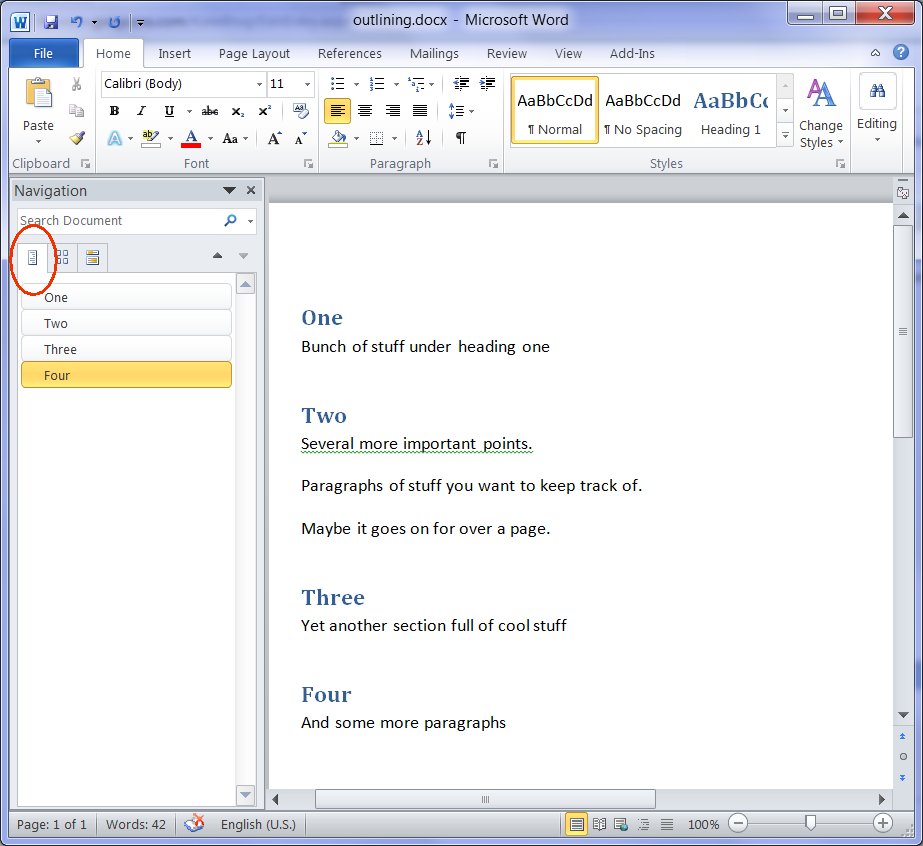
Right away you can see something useful going on here. The Four section is highlighted yellowy-orange because that's where the cursor is. If I add sub-sections, the outline gets even more useful:
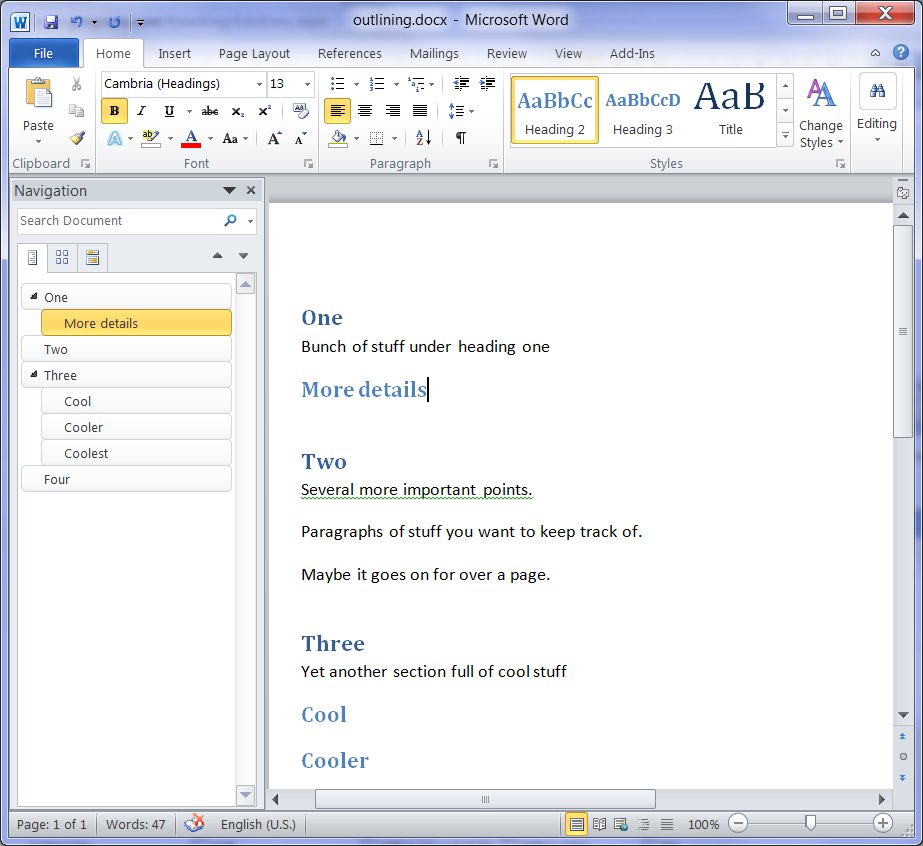
I guess you knew that you could click a heading in that navigation view and the cursor would scroll there. That's mostly what I use it for. But there are some documents that I have in a two column view, so that I can fit more short lines onto a page. (It's a perfect approach for lists that are slightly more complicated than a to-do list, for example.) This two column layout makes it really hard to select one section with the mouse and move it around, especially if it's a section that crosses the column break.
Or imagine a really long document where each of these sections is about 20 pages long, and you want to move "Possible Risks" before "Motivations for the Schedule". You could click at one place, page down a lot, and shift click, but it's awkward. I just learned I can drag and drop sections in the navigation pane! That's right, click on the Two in the nav pane, drag it a little and watch for the black horizontal line:
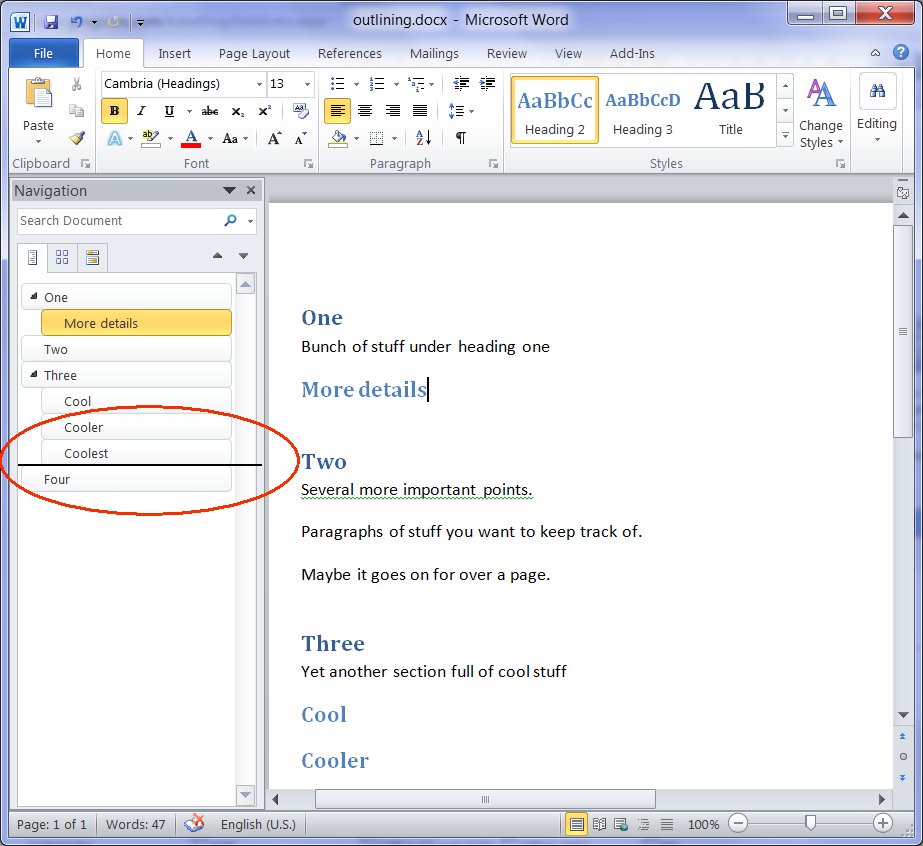
When you let go, the section has moved (and the whole section is selected):
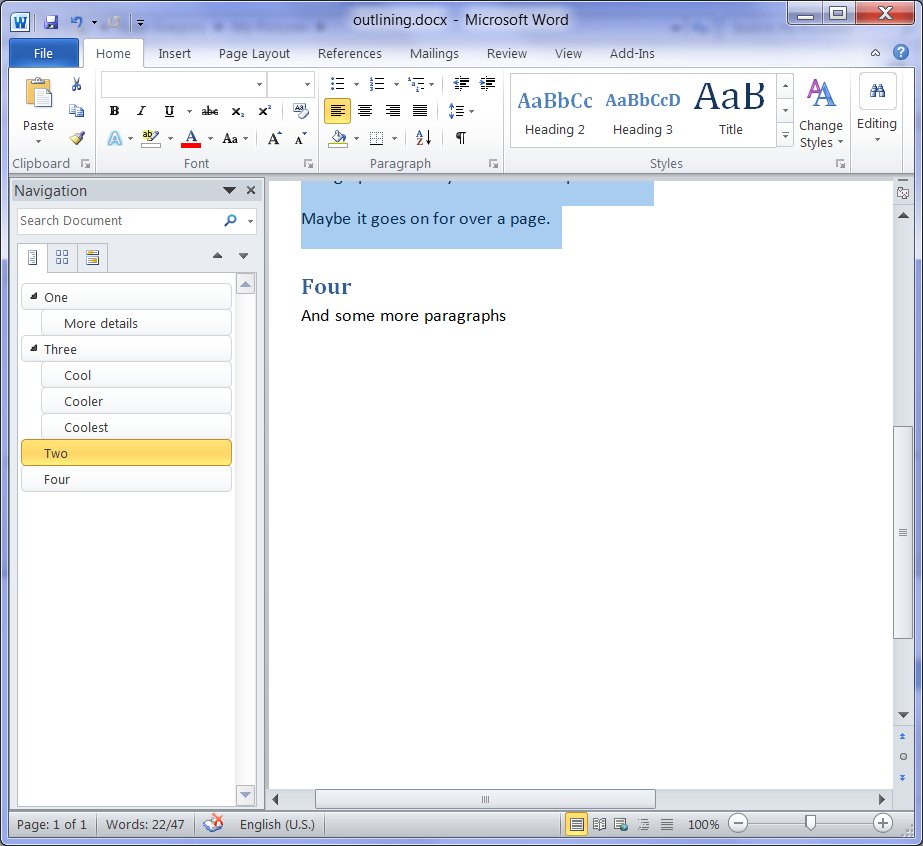
This saves me so much time and frustration, I just had to share it. Maybe your client apps can offer some truly delightful drag and drop too?
Kate