Whenever an application blows up and offers to send information to Microsoft, please please say yes. On Vista it’s described as “checking for a solution” to make it more obvious what’s in it for you.
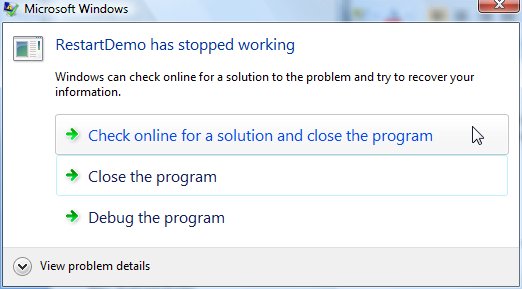
Sometimes, when you send this information to the giant Windows Error Reporting mother ship, you get a response that your blowup was caused by a known problem, and a link you can click for more information. That doesn’t happen to me very often, which I guess means I am among the first to find problems in shipping software. But that doesn’t mean you can’t benefit from the fix when the developers finally get around to acting on the reports they get from the WinQual program. Here is something you should do every month or so if you can remember.
First, bring up Problem Reports and Solutions. It’s on the control panel, or just click Start and type Problem, then press enter. You’ll see something like this:
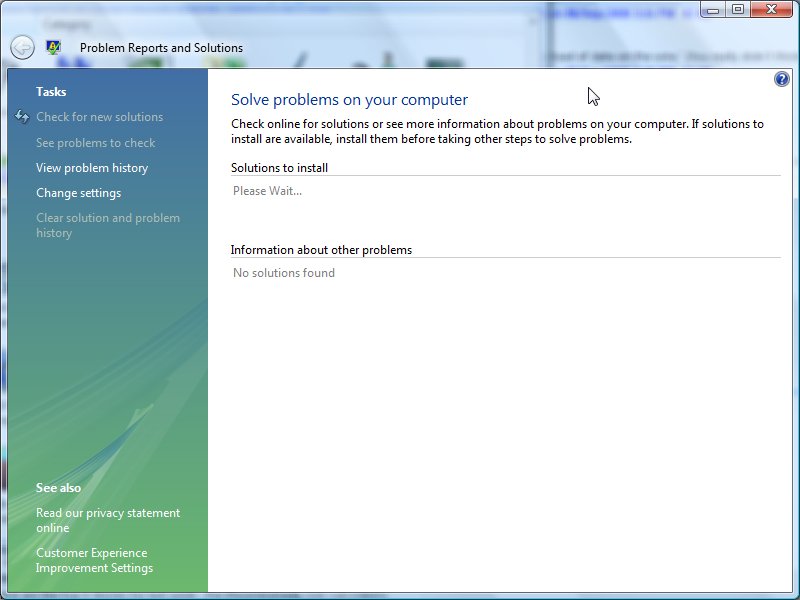
Click View Problem History on the side. You will see a list of stuff that has blown up on your computer over the months.
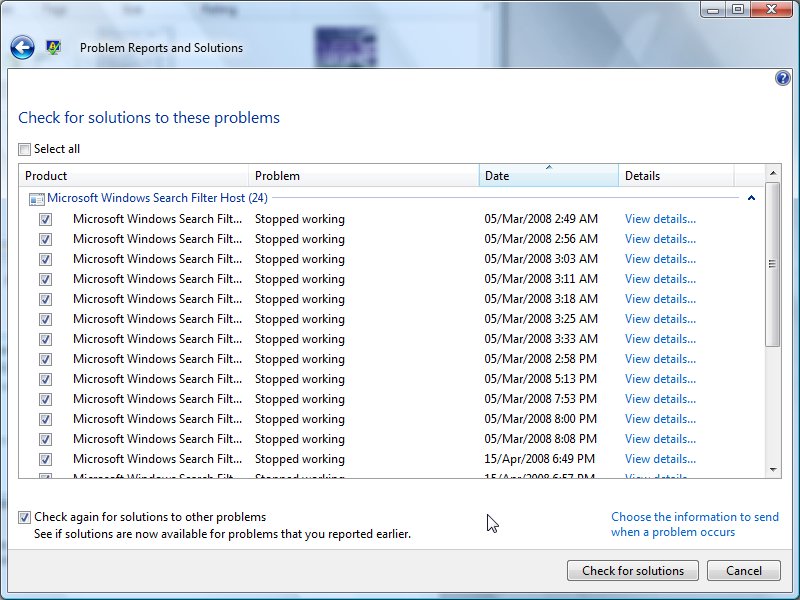
Interesting, isn’t it? Click the Select all box at the top, and also Check Again For Solutions to Other Problems. Now click the Check for Solutions button. It will go and have a think:
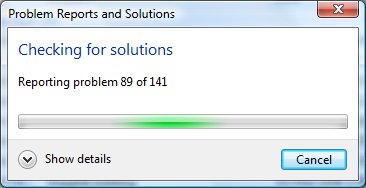
It might also ask you if it can send extra info for some blowups, I always say yes. In for a penny in for a pound eh?
Then, the cool part. New solutions!
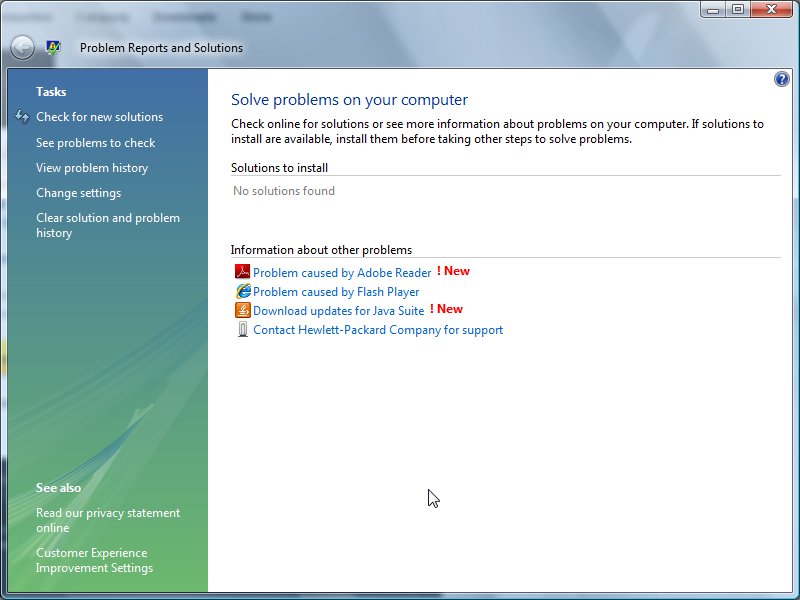
Click a link and you’ll get some more info with a link straight to the page that lets you get the update or latest version or whatever that specifically fixes the problem you had on your computer.
You can clear your problem history, but I am not sure why you would. You never know when a fix will show up for a problem you already had.
Kate